The Facebook app gives the liberty to express yourself in whatever language of your choice.
So, you can easily share your content in any language of your choice (as there are over 100 languages) provided you and your friends understand the Langauge.
Apart from the internationally understood language which is English, you can change to your preferred language which be could French, Spanish, English, Hindi, Tamil, German, Chinese, Telugu, Arabic, etc.
Sometimes, languages are mistakenly changed while on the Facebook app.
If you mistakenly changed your language on Facebook and you feel you want to take it back to the default language being English.
Better still, if you wish to change to a language you learned over time and prefer over the default language which is English, kindly follow the steps below:
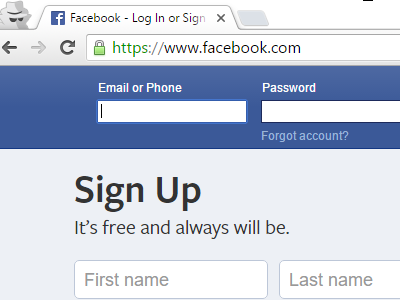
How to Change Language on Facebook
I will be sharing with you tips on how to change to your preferred language on Facebook. in three ways which are:
Change Language in Facebook Mobile
The steps below are to be followed by Facebook users who are using the app in any browser.
1: Launch the Facebook link on your smartphone.
2: Carefully select the choice of your language from the list of language options that will be provided to you.
3: Refresh your Facebook account and the changes made will be affected.
Change language on the Facebook web
If you find it more convenient changing your language the Facebook web, these are the steps to follow:
1: First, open Facebook on the web browser and log in with your correct and password and user id.
2: Besides the Privacy Shortcuts, there is an inverted triangle, click on it.
3: Click on settings from the drop-down menu.
4: From the left navigation panel, further click on the “language” option.
5: Below the Language Settings, you will find Two options are displayed below the Language settings; the first one which is our concern is: What language do you want to use Facebook in?
6: For that question to be answered, enter the “Edit” button.
7: You will find a drop-down menu of several languages under “Show Facebook in this language” text. Press the menu to be able to enter the language of your choice.
8: The last but not the last, click on the Save Changes button.
Immediately, your changes are made for you but, if you want to return to the previous language option, click on Changes Saved and choose the initial language. And then click again on the Save Changes button.
Change Facebook language on iPhone and iPad
It is equally easy to make changes in your language setting on the Facebook app with your iPhone and iPad with these steps below;
1: Open Facebook App on your iOS device.
2: Click on the “hamburger icon” located on the bottom left corner.
3: Enter the Settings option and, select “Account Settings” from the menu that will pop up on the screen.
4: Tap on Language, a “What language do you want stories to be translated into?” question pops up on the screen, click on that question.
5: Finally, choose your preferred language and click on save to save the changes you made.
Change Facebook Language on Android or tablet
1: Launch the Facebook App on your Android device or tablet.
2: Three horizontal lines show on the top left corner of your screen, click on it.
3: Enter the language option under help and settings.